Add nodes
While working with your cluster, you may need to update your managed node group configuration to add additional nodes to support the needs of your workloads. A nodegroup can be scaled using Amazon EKS Console OR using eksctl scale nodegroup command.
To edit your managed node group configuration using Amazon EKS Console, navigate to the Amazon EKS console at https://console.aws.amazon.com/eks/home#/clusters.
Next, click the eks-workshop, select the Compute tab, and select the node group to edit and choose Edit.
On the Edit node group page, you can see the following settings under Node group scaling configuration: Desired size, Minimum size and Maximum size. Bump the Minimum size and Desired size from 2 to 3. Scroll down and hit Save changes.
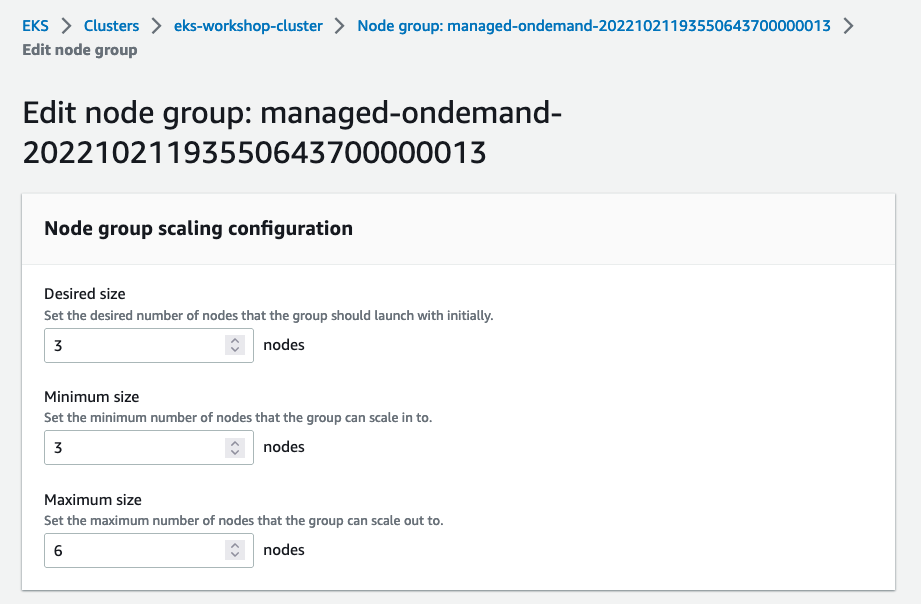
Alternatively, you can also change nodegroup configuration using eksctl command. To change your nodegroup configuration using eksctl command, first let's retrieve the current nodegroup scaling configuration and look at minimum size, maximum size and desired capacity of nodes using eksctl command below:
We'll scale the nodegroup in eks-workshop by changing the node count from 2 to 3 for minimum size and desired capacity using below command:
Note: You do not need to run below command if you have changed the size of nodegroup using
Amazon EKS Console.
A node group can also be updated using the aws CLI with the following command. See the docs for more info.
aws eks update-nodegroup-config --cluster-name $EKS_CLUSTER_NAME --nodegroup-name $EKS_DEFAULT_MNG_NAME --scaling-config minSize=3,maxSize=6,desiredSize=3
After making changes to the node group via Amazon EKS Console or eksctl command, it may take up to 2-3 minutes for node provisioning and configuration changes to take effect. Let's retrieve the nodegroup configuration again and look at minimum size, maximum size and desired capacity of nodes using eksctl command below:
You can also review changed worker node count with following command, which lists all nodes in our managed node group by using the label as a filter.
NAME STATUS ROLES AGE VERSION
ip-10-42-10-11.us-west-2.compute.internal Ready <none> 22m v1.23.9-eks-ba74326
ip-10-42-11-143.us-west-2.compute.internal Ready <none> 22m v1.23.9-eks-ba74326
ip-10-42-12-117.us-west-2.compute.internal NotReady <none> 10s v1.23.9-eks-ba74326
Notice that the node shows a status of NotReady, which happens when the new node is still in the process of joining the cluster. We can also use kubectl wait to watch until all the nodes report Ready: